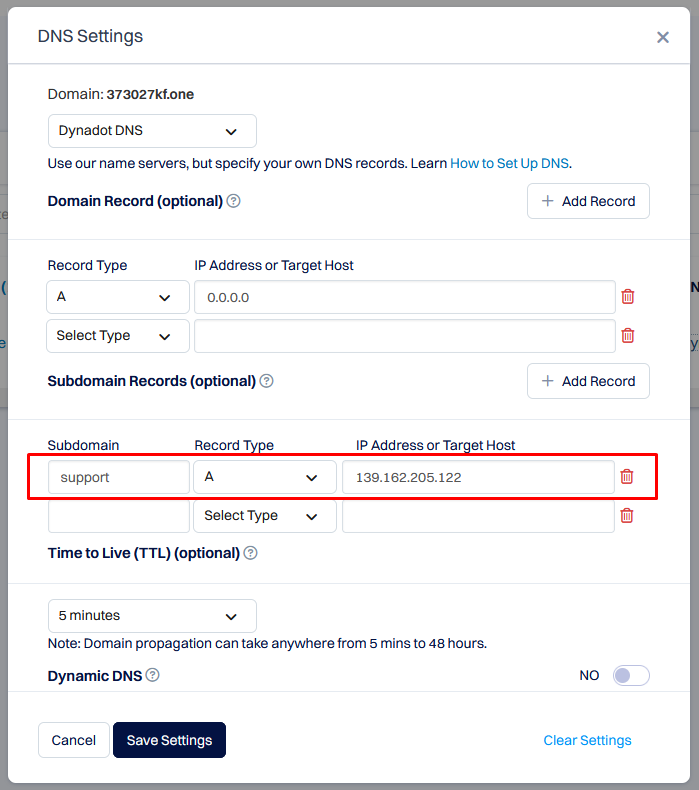In this article we will show you how to create a subdomain on your domain registered with Dynadot.
1. After you log in to your Dynadot account, follow to Manage Domains under My Domains on the left and click on the DNS link next to your domain
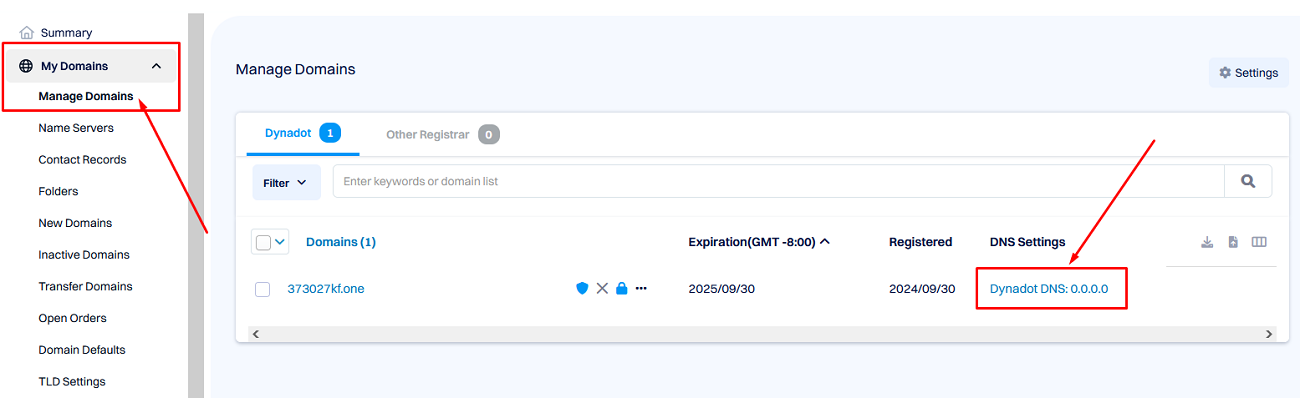
2. In the appeared window, look for the Subdomain Records section and click Add Record there. Then fill the form:
- in the Subdomain field, enter your subdomain name. It can be any word or a combination of letters and digits
- In the Record Type field, choose the first option - A
- In the IP Addr field, enter the IP provided to you by Provide Support (you can find this IP here)
- Leave the rest of the settings intact and click Save Settings
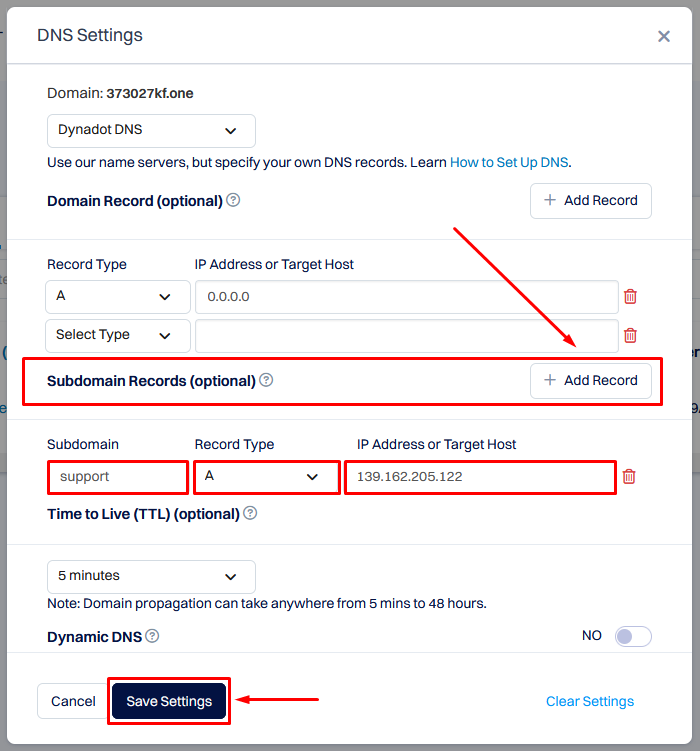
3. After you save your settings, you should see your new record appear in the list